Obtaining Pod Permissions & Understanding Pod Metadata
Once you install Bitfount, you need to ensure you have access to the relevant Pod(s) for your use cases. The basic component of the Bitfount network is the Pod (Processor of Data). Pods are co-located with data, check that users are authorised to perform given analyses on the data, and then execute any approved computation. A Pod must be created with connected data and authorised to you prior to any data analysis taking place. If this step has not occurred yet, the Pod owner should enable access by following the instructions in Authorising Pods.
Accessing Pods
If you are not the Pod owner:
- Communicate with the Pod owner regarding the role you should be assigned in order to execute on the use cases required. See Bitfount Pod Policies for more details on role-based access controls. If you are not initially assigned the correct role or need to expand your remit at a later point, you can request expanded access to the Pod via Bitfount Hub.
- Provide your Bitfount username to the Pod owner such that they can grant you access to the appropriate Pod(s). Your username can be found on the Settings page.
- Once you’ve been granted access, check that the Pod is online in Bitfount Hub (ask the Pod owner for the name if you do not have it). You can tell if a Pod is online or offline based on the icon in its card:

If the required Pod is offline, reach out to the Pod owner to re-start it by following the instructions in Connecting Data & Running Pods.
Understanding Pod Metadata
Before you embark on data analysis or model training, it’s useful to inspect the Pod metadata and permissions for the dataset associated with the Pod you are accessing. The Pod metadata will tell you the data schema and structure of the dataset, description metadata for the dataset, and the use case or privacy-preserving policies applied to the Pod.
To find the Pod metadata:
- From the Bitfount Hub, navigate to “Accessed Pods” and click the desired Pod name or “View All” button.
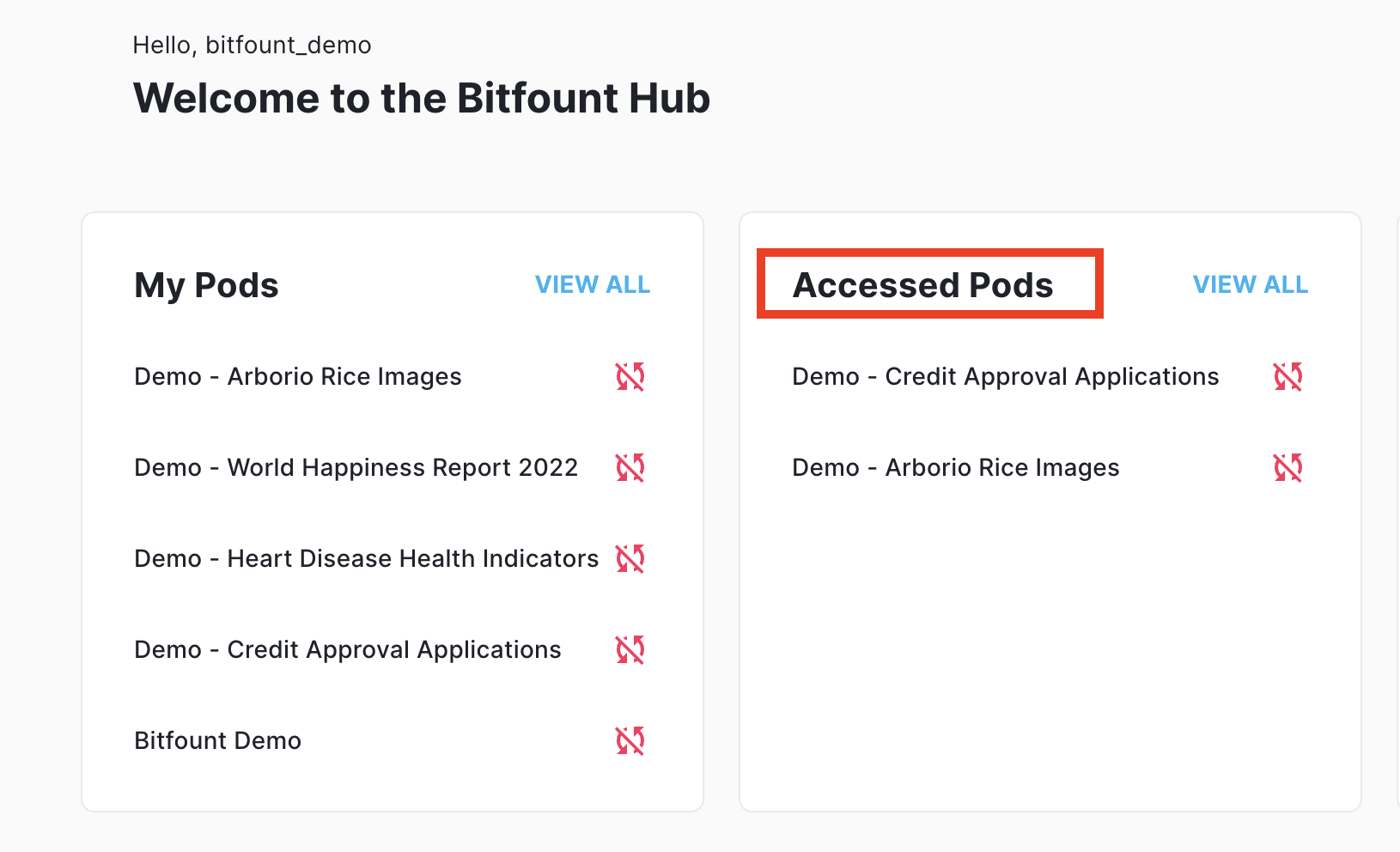
To view or download the schema for a Pod, scroll down to the “Data” tab on the Pod’s profile page. For more details on schema contents, see the API Reference guide.
To view your applicable permissions for the Pod, see the dropdown in the top-right of the Pod profile page. For more details on how permissions policies will affect your ability to execute on your use cases, see Bitfount Pod Policies.
Navigating Pod Policy Conflicts
If you are a Data Scientist, you might be unable to execute all of your desired tasks on a given Pod depending on the Pod’s policy permission settings. If you run into an error message stating you cannot complete the task due to epsilon, it is a good sign you’ve run into a policy conflict.
If this happens to you, do not fear! There are two primary mechanisms for navigating Pod policy conflicts:
- Request broader permissions from the Data Custodian
- Adjust your query to meet the confines of the Pod permissions
Request Permissions
To request a greater level of permissions to a Pod, navigate to the Pod’s card in Accessible Pods within the Bitfount Hub. Then, click “Request Access” and select the access level you’d like to be granted.
We recommend providing a reason for your request, as this will help the Pod owner evaluate whether to grant you additional rights.
Privacy-Preserving Queries
Data Scientists often accidentally exceed their privacy budgets when attempting to execute differentially private tasks against restricted Pods. In order to avoid this challenge, we recommend only spending the epsilon required to run your task effectively.
More details on how to specify epsilon are exhibited in our Privacy Preserving Techniques tutorial.
If your task is throttled, you can:
- Specify a smaller epsilon value
- Wait until the budget is replenished after 24 hrs have passed
Still have questions? See our Troubleshooting & FAQs guide or reach out to us.
Next Steps
Now that you’ve gained access to the relevant Pod(s), you’re ready to perform your analysis or tasks! If you’d like to train or execute ML models, see Machine Learning Tasks. If you’d like to run SQL or private SQL queries, see SQL Tasks.